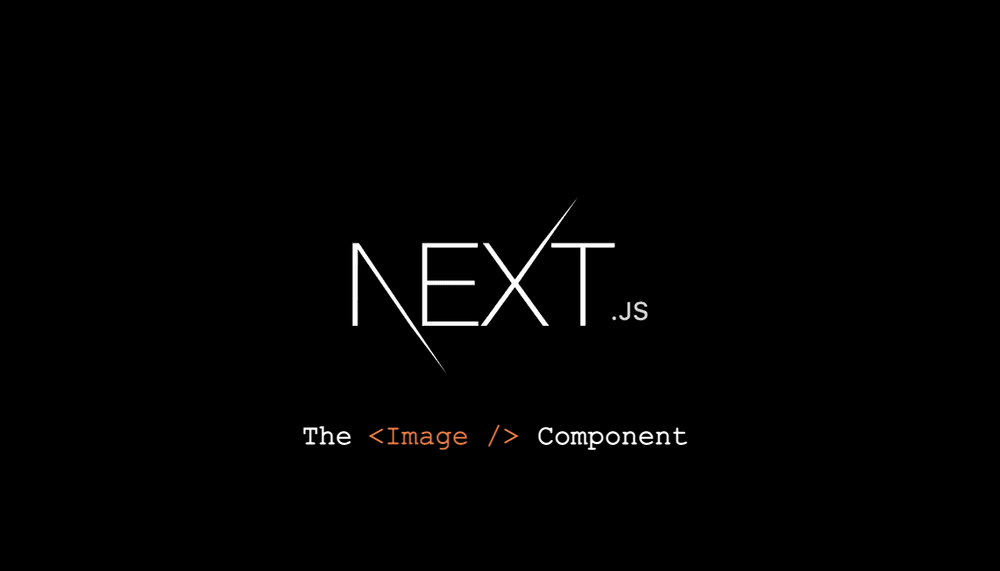
Introduction: Why Did next/image Appear on the Front-end Map? 🤔
Hello everyone! If you have a certain level of “seniority” in the world of front-end development, you probably remember the days of “wrestling” with optimizing images for websites. From searching for tools to “compress” image sizes to struggling with responsive image setups to display “nicely” on all types of devices… Frankly, effective image management has never been an easy task. Sometimes, it even becomes a real pain point. 😫
As Next.js gradually established itself as a leading framework for building modern web applications, the problem of image optimization became more urgent than ever. Although Next.js has excellently solved many performance and user experience issues, displaying images optimally remained a significant challenge. It wasn’t that Next.js was “facing difficulties,” but rather that image optimization is inherently a “tricky problem” common to web developers. For this very reason, the next/image component was introduced in Next.js 10 (late 2020) as an “all-in-one” solution. This is not just a “refurbished” <img> tag, but a powerful tool, “tailor-made” by the Next.js team to thoroughly address the “challenges” in managing and displaying images effectively.
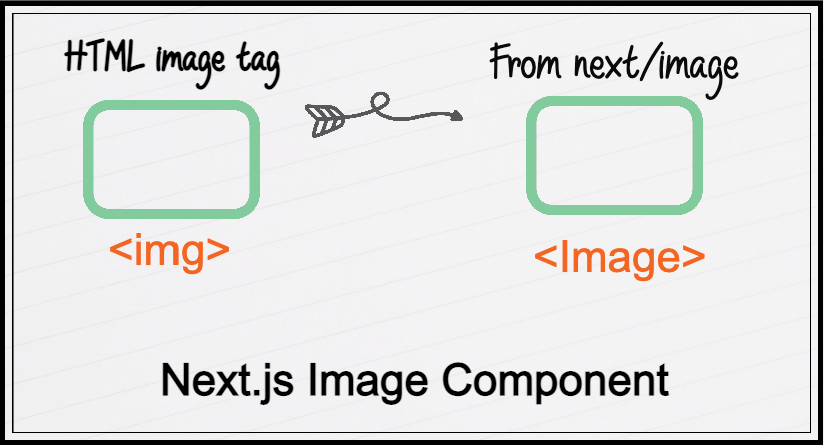
In this article, you and I will together “revisit” the development journey of next/image from its early days to the present. We will explore the important changes and valuable improvements that this component has undergone in different Next.js versions. Let’s “begin this journey” together! 🚀
The Challenges in Image Management Before next/image 🔄
Before next/image became a part of Next.js, managing images on the web often faced certain challenges. Although browsers provided basic image optimization mechanisms and there were external tools supporting React applications, ensuring optimal image performance still required effort from developers.
-
Optimizing Loading Performance: Displaying many images, especially large ones, can slow down page load times. While techniques like lazy loading could be implemented manually, managing and configuring them effectively across the entire application could be complex.
-
Preventing Cumulative Layout Shift (CLS): Browsers render images according to the document flow, and if image dimensions are not predefined, loading images can cause the layout to “jump,” affecting the user experience. Proactively managing the size and aspect ratio of images is necessary to avoid this issue.
-
Managing Responsive Image Versions: To serve appropriate images for various screen sizes and resolutions, developers often needed to create and manage multiple versions of the same image. This process could be time-consuming and laborious without an integrated solution.
In that context, next/image was introduced as an integrated and convenient solution within the Next.js ecosystem, helping to automate many aspects of image optimization, easily supporting lazy loading, and minimizing CLS issues without requiring complex initial configurations.
Next.js 10 (2020): The “Inaugural Shot” of next/image 🧱
Next.js 10, released in late 2020, marked the appearance of next/image. This first version brought incredibly powerful features, solving many performance and image optimization issues that we hadn’t encountered before.
The First Foundational “Bricks”
-
“Hands-Off” Image Optimization: This is perhaps the “top” feature that garnered the most user attention. Next.js automatically optimizes images during the project build, significantly reducing image file sizes while maintaining good display quality. Now, we don’t need to “touch” any external optimization tools anymore. 💪
How It Works: When you use the
next/imagecomponent, Next.js automatically processes the image, creating multiple versions with different sizes based on browser requirements. This helps reduce bandwidth usage and significantly improves page load times. -
“Smart” Lazy Loading: Images are only loaded when the user scrolls the page close to their display area. This helps the website load significantly faster, especially useful for pages with many images.
-
Practical Benefits: Reduces bandwidth consumption and page load times, providing a smoother user experience.
-
Typical Example: For blogs or galleries with many images, lazy loading significantly improves initial page load performance.
-
-
“Blocking” CLS Thanks to Size Optimization: Next.js allows us to explicitly declare the
widthandheightof the image. This helps the browser “know in advance” the size of the image, thereby “preparing space” and avoiding the unpleasant layout “jumping” when the image is fully loaded (Cumulative Layout Shift - CLS).Code Example:
import Image from "next/image"; import myImage from "../public/my-image.jpg"; function HomePage() { return ( <div> <Image src={myImage} alt="My Image" width={500} height={300} /> </div> ); } export default HomePage; -
“Partnering” With Multiple Formats:
next/imagesupports modern image formats like WebP, AVIF (when configured), further reducing image file sizes without affecting display quality.
Next.js 11 (2021): Small But Valuable Improvements
Following the success of version 10, Next.js 11 continued to “fine-tune” next/image with some notable improvements, focusing on enhancing performance and user experience. Although there were no major API changes, these “silent” improvements brought practical benefits.
-
“Broader” Support for AVIF: The advanced AVIF image encoding format is better supported. This means that when a user’s browser supports AVIF and you have configured Next.js to use this format,
next/imagewill automatically serve images in AVIF format. Although there are no direct code changes in the component, you can configure AVIF support innext.config.js:// next.config.js module.exports = { images: { formats: ["image/avif", "image/webp"], // Add 'image/avif' to the list }, };When configured as above, and you use
next/imageas usual:import Image from "next/image"; import myImage from "../public/my-image.jpg"; function HomePage() { return ( <div> <Image src={myImage} alt="My Image" width={500} height={300} /> </div> ); } export default HomePage;Next.js will automatically “prioritize” serving the AVIF version (if available and supported by the browser), significantly reducing image file sizes compared to traditional formats like JPEG or PNG while maintaining excellent image quality. You don’t need to change the code using
next/image, just the configuration. -
“Smoother” Lazy Loading: Lazy loading capabilities are improved, especially with components like sliders and video thumbnails. While lazy loading worked well in Next.js 10, Next.js 11 optimized this mechanism to ensure that images in dynamic components like sliders are loaded more efficiently when the user interacts. In terms of code, you still use
next/imageas usual, and the lazy loading mechanism has been improved “under the hood”:import Image from "next/image"; import sliderImage1 from "../public/slider-image-1.jpg"; import sliderImage2 from "../public/slider-image-2.jpg"; function ImageSlider() { return ( <div> {/* Assume this is a slider component */} <Image src={sliderImage1} alt="Slider Image 1" width={500} height={300} /> <Image src={sliderImage2} alt="Slider Image 2" width={500} height={300} /> </div> ); } export default ImageSlider;In Next.js 11, you’ll notice that images in the slider tend to load more “smoothly” when the user switches between slides, thanks to lazy loading improvements.
-
More “Accurate” Size Calculation: The automatic image size calculation mechanism is improved for accuracy, helping to minimize CLS issues. Although you should still declare
widthandheightto avoid CLS, Next.js 11 has improved its ability to infer image sizes in some cases, especially when working with images from external sources. This means that in certain situations, Next.js can “guess” the image size more accurately, even if you don’t provide it explicitly, helping to reduce the risk of CLS. However, explicitly declaring the dimensions is still the best way to ensure no CLS.
Next.js 12 (2021): Significant Performance Enhancements
Although next/image appeared in Next.js 10, Next.js 12 continued to bring significant performance improvements to this component, focusing on optimizing the build process and caching capabilities.
-
Build Performance Optimization: The image processing workflow during the build process has been optimized. This means that the time required for Next.js to optimize images when you build your project has been significantly reduced, especially for large projects with a large number of images. This change happens “under the hood” of Next.js, and you will see a noticeable improvement when building large projects. You don’t need to change any code, just upgrade to Next.js 12. Build times will improve automatically.
-
Improved Caching Capabilities: The image caching mechanism has been improved, helping to minimize unnecessary requests to the server, thereby increasing page load speeds for users. Next.js 12 has optimized how images are cached on both the server and client sides. This means that when a user visits your website a second time (or reloads the page), images will load faster from the cache, reducing the load on the server and improving the user experience.
You can see the improved caching mechanism more clearly when configuring custom image loaders. For example, if you use an external CDN, you can configure the loader to maximize the caching capabilities of that CDN.
// next.config.js module.exports = { images: { loader: "custom", loaderFile: "./my-image-loader.js", }, };And in
my-image-loader.js:export default function myImageLoader({ src, width, quality }) { // Logic to create the image URL from your CDN, including leveraging cache headers const url = `https://my-cdn.example.com/${src}?w=${width}&q=${ quality || 75 }`; return url; }Although the code above doesn’t directly show the cache improvements in Next.js 12, using a custom image loader allows you to take advantage of the caching enhancements that Next.js 12 brings, helping images load faster from the CDN when cached.
Next.js 13 (2022): A “Transformation” with the App Router and the Convenient “fill” Property 🚀
Version 13 of Next.js marks a major shift with the introduction of the App Router. next/image was also “redesigned” to be compatible and work well in this new environment, while also bringing new and extremely useful features.
”Valuable” Changes
-
“Integration” with the App Router:
next/imageworks seamlessly in both the Pages Router and the App Router. However, the usage is slightly different depending on the type of router you are using.- Example Usage in the App Router:
import Image from "next/image"; import myImage from "@/app/public/my-image.jpg"; export default function HomePage() { return ( <div> <Image src={myImage} alt="My Image" width={500} height={300} /> </div> ); } -
“Filling Every Space” with the “fill” Layout: This is an extremely useful new property that makes it easy to create responsive image containers without having to specify specific
widthandheight. The image will automatically “fill” the space of its parent element.Code Example: Using the “fill” Layout
import Image from "next/image"; import myImage from "../public/my-image.jpg"; function ImageFill() { return ( <div style={{ position: "relative", width: "100%", height: "400px" }}> <Image src={myImage} alt="My Image" fill style={{ objectFit: "cover" }} // Ensure the image doesn't get distorted /> </div> ); } export default ImageFill; -
“Specifying” Sizes with the
sizesProperty: When combined withlayout="responsive"orlayout="fill", thesizesproperty allows you to provide “hints” about image sizes to the browser. This helps the browser select the most appropriate image version from the start, optimizing image loading.Specific Explanation: Helps the browser choose the most optimal image size based on screen size and resolution, thereby reducing unnecessary bandwidth usage.
Next.js 14 (2023): Focus on Performance and Security 🛡️
Next.js 14 continues to “polish” next/image, focusing on improving performance and enhancing security.
Important Highlights
-
“Prioritizing” Loading Important Images with the
priorityProperty: Thepriorityproperty is introduced to “mark” important images that need to be loaded early (e.g., hero images, logos). When this property is set, the image will be prioritized for loading, significantly improving the Largest Contentful Paint (LCP) score.- Clearly Noticeable Benefits: Significantly improves LCP, providing a smoother user experience and improving SEO rankings.
-
Even More “Outstanding” Performance: The image processing workflow continues to be optimized, helping to reduce build and page load times.
- More Details: Image processing algorithms are improved, and bandwidth optimization techniques are enhanced.
-
“Tightening” Security with Remote Images: Handling images from external sources (remote images) is given more security focus. We need to explicitly configure the allowed domains to avoid potential security risks.
remotePatternsConfiguration:
// next.config.js module.exports = { images: { remotePatterns: [ { protocol: "https", hostname: "example.com", pathname: "/account123/**", }, ], }, };
More Detail: priority - The “Golden Key” to Improving LCP
Largest Contentful Paint (LCP) is one of the important Core Web Vitals, measuring the time it takes for the largest content element on a page to become visible. Using the priority property appropriately for important images can make a big difference in improving LCP, providing a better user experience and helping the website “score points” with search engines. 📈
Code Example: Using the priority Property
import Image from "next/image";
import logo from "../public/logo.png";
function Header() {
return (
<header>
<Image
src={logo}
alt="Company Logo"
width={100}
height={50}
priority // The logo is usually an important element that needs to load early
/>
{/* ... other header components */}
</header>
);
}
export default Header;
Next.js 15 (2024): A “Smoother” Development Experience with More New Features 🎉
This latest version, Next.js 15, continues to “please” developers by bringing improvements focused on the experience and adding more useful features for next/image.
You are absolutely right! This section can be presented more accurately and in more detail. Below is the adjusted version:
Notable Features in Next.js 15
Next.js 15 continues to bring useful improvements to next/image, focusing on enhancing user experience and providing more flexible configuration options.
”blur” Placeholder - Smoother Image Loading with a Blurry Effect:
The “blur” placeholder feature allows displaying a blurred version of the image before the original image is fully loaded. This is a technique that improves perceived performance, creating the impression of faster and smoother page loading in the user’s eyes. Instead of a blank space or a plain background color, users will see a preview of the image, reducing the feeling of waiting and creating continuity in the experience.
-
How It Works: When
placeholder="blur"is used, Next.js will generate a very small and blurred version of the image (usually a small base64 image) and display it as a placeholder. When the original image is loaded, the blurred placeholder is smoothly replaced. -
Usage for Static and Remote Images:
- Static Images (Local Images): For images imported directly from the
publicorappdirectory, Next.js can automatically generate theblurDataURLduring the build process. This makes usingplaceholder="blur"very simple. - Remote Images: For images from external sources, you need to provide a value for the
blurDataURLproperty. You can createblurDataURLin several ways:- Using supporting libraries: There are libraries like
plaiceholderthat can help generateblurDataURLfrom the image’s URL. - Creating it manually: You can download the remote image, resize it to a very small size, and convert it into a base64 string.
- Using supporting libraries: There are libraries like
- Static Images (Local Images): For images imported directly from the
-
Usage Example:
import Image from "next/image";
import myImage from "../public/my-image.jpg";
function BlurredImage() {
return (
<Image
src={myImage}
alt="Illustration Image"
width={500}
height={300}
placeholder="blur"
// For static images, Next.js can automatically generate blurDataURL
/>
);
}
function BlurredRemoteImage() {
return (
<Image
src="https://example.com/remote-image.jpg"
alt="Remote Image"
width={500}
height={300}
placeholder="blur"
blurDataURL="data:image/png;base64,iVBORw0KGgoAAAANSUhEUgAAAAEAAAABCAQAAAC1HAwCAAAAC0lEQVR42mNkqAcAAIUAgUW0RjgAAAAASUVORK5CYII=" // Example blurDataURL
/>
);
}
export default BlurredImage;
Note: Creating and managing blurDataURL for remote images can be a bit more complex, but it allows you to take advantage of the “blur” placeholder effect even with images from external sources.
More Flexible remotePatterns Configuration for Better Security and Control:
Next.js 15 expands the configuration capabilities of remotePatterns, allowing you to define more detailed patterns for the URLs of remote images. This provides greater flexibility and control over the origin of images, while enhancing the security of the application.
-
Benefits of Detailed Configuration:
- Enhanced security: You can explicitly specify the allowed hostnames, ports, and pathnames, preventing the loading of images from unwanted or potentially harmful sources.
- Better control: Suitable for applications with many different image sources with specific security requirements. For example, you can have different patterns for product images, user avatars, etc.
-
Detailed Configuration Example:
// next.config.js
module.exports = {
images: {
remotePatterns: [
{
protocol: "https",
hostname: "assets.example.com", // Only allow from this hostname
port: "",
pathname: "/product-images/**", // Only allow from this path
},
{
protocol: "https",
hostname: "cdn.users.com", // Another hostname
port: "8080", // Only allow on port 8080
pathname: "/avatars/**",
},
],
},
};
In the example above, we have configured to only allow loading images from https://assets.example.com/product-images/** and https://cdn.users.com:8080/avatars/**. Any attempts to load images from other sources will be blocked, helping to protect your application.
Improved Development Experience:
Next.js 15 continues its efforts to provide a better development experience for next/image users. Although there are no specific “major” features announced in the release notes related to the development experience of next/image itself, general improvements in build performance, debugging capabilities, and other development tools in Next.js 15 will also indirectly benefit working with this component. This includes better error handling, clearer notifications, and a smoother workflow.
Outstanding Benefits When Using next/image
Through continuous development and improvement, next/image has proven its role as a powerful tool that brings many practical benefits to managing and displaying images in Next.js applications. Below are the outstanding advantages that next/image offers:
-
Comprehensive Performance Optimization:
next/imageis not just a “refurbished”<img>tag, but a comprehensive image optimization solution.- Reduced Page Load Time: By automatically optimizing images during the build process, creating appropriately sized versions, and using modern image formats like WebP and AVIF (when configured),
next/imagesignificantly reduces image file sizes, thereby reducing page load times. The lazy loading mechanism also plays an important role, only loading the images that are actually needed when the user scrolls to the display area, helping the website load faster on the first visit. - Improved User Experience: Faster page load times translate to a smoother and more positive user experience. Users won’t have to wait long to see images, especially on mobile devices or when the network connection is unstable.
- Enhanced SEO Effectiveness: Page loading speed is an important factor in ranking websites on search engines. Using
next/imagehelps improve page load speed, which can provide an SEO advantage.
- Reduced Page Load Time: By automatically optimizing images during the build process, creating appropriately sized versions, and using modern image formats like WebP and AVIF (when configured),
-
Easy and Effective Responsive Image Support: Displaying images that fit the user’s screen size is crucial to ensuring the best experience.
- Automatically Generate Appropriate Image Sizes: When you provide the
widthandheightattributes,next/imagecan automatically generate multiple sizes of the image during the build process. srcsetandsizesAttributes: Combined with thelayout="responsive"orlayout="fill"attributes,next/imageautomatically generates thesrcsetandsizesattributes for the<img>tag, allowing the browser to choose the most appropriate image version based on the screen size and resolution of the device. This helps save bandwidth and ensures images are displayed sharply on all devices.
- Automatically Generate Appropriate Image Sizes: When you provide the
-
Complete Elimination of CLS (Cumulative Layout Shift) Issues: CLS is one of the annoying factors for users when browsing the web.
- Ensuring Stable Display Space: By requiring the declaration of
widthandheight(or usinglayout="fill"),next/imagehelps the browser determine the necessary space for the image in advance, thereby preventing the layout from “jumping” when the image is fully loaded. This contributes to improving user experience and Core Web Vitals scores.
- Ensuring Stable Display Space: By requiring the declaration of
-
Enhanced Security When Using Remote Images: Displaying images from external sources poses potential security risks.
remotePatternsConfiguration:next/imageprovides aremotePatternsmechanism in thenext.config.jsfile, allowing you to clearly specify the domains and paths from which images are allowed to be loaded. This helps prevent loading images from untrusted sources, minimizing the risk of attacks or malicious code injection.
-
Seamless Integration and Optimization with the Next.js Ecosystem:
next/imageis specifically designed to work smoothly within the Next.js environment.- Works Effectively with App Router and Pages Router: Whether you are using the App Router or Pages Router,
next/imageworks well and provides appropriate features. - Easy to Use and Configure: The
next/imageAPI is designed to be simple and easy to use. The configuration options innext.config.jsare also very flexible, allowing you to customize according to your project’s needs. - Benefits from Other Next.js Features:
next/imageleverages the available features of Next.js, such as the image optimization API, which helps the image optimization process take place automatically and efficiently.
- Works Effectively with App Router and Pages Router: Whether you are using the App Router or Pages Router,
In summary, next/image not only helps optimize image display performance but also brings many other benefits in terms of user experience, SEO, and security, while integrating perfectly into the Next.js ecosystem, becoming an indispensable tool for Next.js developers.
The “Silent Warrior”: The Power of CDN Alongside next/image 🚀
Up to this point, you and I have clearly seen the powerful “techniques” that next/image brings to image optimization. But for those “high-quality” images to reach users worldwide as quickly as possible, we need the support of another “silent hero”: CDN (Content Delivery Network).
Imagine a CDN as a high-speed “transfer station” system for your web content. Instead of all images “residing” on a single origin server, the CDN will create copies of them and place them on various servers around the world. When a user accesses your website, the CDN will automatically “choose” the server closest to them to “deliver” the images, helping to:
- Increase page load speed “tremendously”: Images load faster because the “distance” is shorter. This is especially important for users far from your origin server.
- Reduce the load on the “silent hero” - the origin server: When the CDN “shoulders” some of the image distribution work, your origin server will operate more “lightly,” especially when there is a lot of traffic.
- Ensure a “smooth” experience even during traffic “storms”: CDNs are highly scalable, helping your website operate stably even when a large number of users access it simultaneously.
So, how do next/image and CDN “work together”?
In fact, next/image and CDN are a perfect “pair.” next/image handles “processing” images into the most optimized versions (appropriate size, modern format), while the CDN handles “transporting” those “dishes” to users as quickly as possible.
When using next/image, we can configure it to work “harmoniously” with our CDN. For example, you can use dedicated CDN services like Cloudinary, Imgix, or even configure Next.js to use a CDN for static images in the public directory.
In short, if next/image is the “talented chef” who helps you have quality images, then the CDN is the “super-fast delivery system” that helps those images reach your customers quickly and efficiently. Don’t forget this “silent hero” on your journey to optimize website performance! 😉
Comparison Table: The Development Journey of next/image
| Feature | Next.js 10 (2020) | Next.js 11 (2021) | Next.js 12 (2021) | Next.js 13 (2022) | Next.js 14 (2023) | Next.js 15 (2024) |
|---|---|---|---|---|---|---|
| Optimization | Automatic on build | Automatic on build | Optimized build perf | Automatic on build | Further optimized | Further optimized |
| Lazy Loading | Yes | Improved | Yes | Yes | Yes | Yes |
| Size Optimization | Yes | More accurate calc | Yes | Yes | Yes | Yes |
| Format Support | WebP, AVIF (config) | Better AVIF support | WebP, AVIF (config) | WebP, AVIF (config) | WebP, AVIF (config) | WebP, AVIF (config) |
| App Router | Not supported | Not supported | Not supported | Supported | Supported | Supported |
| ”fill” Layout | No | No | No | Yes | Yes | Yes |
sizes Property | No | No | No | Yes | Yes | Yes |
priority Property | No | No | No | No | Yes | Yes |
| ”blur” Placeholder | No | No | No | No | No | Yes |
Optimization “Playgrounds” for Every Type of Project 🎯
For each different type of web project, next/image will provide appropriate optimization solutions:
- E-commerce Projects: Manage thousands, even tens of thousands of product images with large sizes. Using
next/imagesignificantly reduces storage space and increases page load speed, providing a better shopping experience for customers. - Blog or Online Magazine Projects: Supporting responsive images helps display images optimally on all devices, with image sizes automatically adjusted to fit the screen size.
- Business/Brand Website Projects: Use the
priorityattribute for logos and main banner images to improve initial page load times, create a good impression with users, and improve SEO scores. - Websites Emphasizing Security: Configure
remotePatternsto clearly specify the external image sources that the system allows, maximizing security.
Troubleshooting Common Errors When Using next/image 🛠️
Although powerful and convenient, using next/image can sometimes encounter a few issues. Here are some common errors and how to fix them:
-
“Failed to Optimize Image” Error: Usually occurs when working with remote images without configuring
remotePatternscorrectly.Solution: Ensure that the domains containing the images you want to use are listed in the
remotePatternsconfiguration in thenext.config.jsfile.// next.config.js module.exports = { images: { remotePatterns: [ { protocol: "https", hostname: "your-image-domain.com", }, ], }, }; -
Cannot Use New Features on Older Next.js Versions: Some new attributes and features are only available on recent Next.js versions.
Solution: Update Next.js to the latest version to be able to fully use the latest features of
next/image. -
Images Not Displaying at the Desired Size: Often happens when you forget to declare the
widthandheightattributes for the image.Solution: Always ensure you provide
widthandheightwhen usingnext/imageto avoid CLS and ensure the image displays at the correct size.<Image src="/image.png" alt="Example Image" width={500} height={300} /> -
Difficulty Managing “blur” Placeholders for Remote Images: Creating
blurDataURLfor images from external sources can be challenging.Solution: You can use tools or libraries that support creating
blurDataURLfrom images, for example, using an online base64 encoder or integrating image processing libraries into your build process.
”Dissecting” the Operating Mechanism of next/image 🚀
To better understand how next/image works “behind the scenes,” let’s examine the main technical steps:
-
Using the Image Optimization API: During the build process, Next.js automatically optimizes images using the Image Optimization API. This API will create multiple versions of the same image with different sizes and formats.
-
Lazy Loading “When Necessary”: When a user scrolls the page close to the image display area,
next/imagewill automatically load that image, helping to improve initial page load performance and save bandwidth.
- “Smart” Responsive Optimization: The browser will automatically select the most appropriate image version based on the user’s screen size and resolution.
Sharing From Personal Experience: “The First Step is Always the Hardest” With next/image 🎯
In 2021, when I started getting acquainted with Next.js and the next/image component, my first project was a news website. The requirement to display many images with all sorts of sizes and complex layouts made image optimization one of the top priorities.
At that time, figuring out how to make images display sharply on all devices while not affecting page load speed was a real challenge. I remember very clearly the difficulties of having to “measure and weigh” each image size, and then fumbling around trying to configure next.config.js so that the application could work with images from external sources.
Configuring remotePatterns in next.config.js is a prime example. For next/image to be able to optimize images from CDNs or cloud storage platforms, accurately declaring the protocol, hostname, and pathname is extremely important. I remember “fumbling around” for a while, trying all sorts of configurations that just wouldn’t work. The “Failed to optimize image” error kept popping up and “annoying” me. To configure next/image to optimize images from a CDN with the hostname cdn.example.com and the images located in the /images/ directory, I configured next.config.js as follows:
// next.config.js
module.exports = {
images: {
remotePatterns: [
{
protocol: "https",
hostname: "cdn.example.com",
pathname: "/images/**",
},
],
},
};
It took me quite a bit of time to get used to and configure this part correctly. Fortunately, at that time, thanks to the help and keyword suggestions from an experienced colleague (at a time when AI wasn’t as prevalent as it is now), I gradually “unraveled” this problem. The feeling of “breakthrough” when the configuration finally ran correctly was indescribable!
That was one of my first and most important lessons with next/image. It shows that, in addition to the powerful optimization features that this component brings, mastering the configuration options is key to us being able to fully exploit its potential and avoid unnecessary “bitter fruits.” This lesson also reminded me that, in the development process, sharing and learning from the community is extremely important.
Conclusion: Mastering next/image, Elevating Your Front-end Skills 🏆
Throughout its exciting development journey from its early beginnings (Next.js 10) to the latest version (Next.js 15), next/image has been continuously upgraded and perfected. From the initial foundational features such as automatic optimization and lazy loading, to unique improvements such as the “fill” layout and “blur” placeholder, next/image has affirmed its position as an indispensable tool for optimizing and managing images for Next.js projects.
Hopefully, through this “lengthy” article, you and I have together “unveiled the secrets” and gained a better understanding of next/image and the important improvements it has undergone through each development milestone of Next.js. Feel free to apply this knowledge to your real-world projects to create websites that are not only “smooth” in performance but also “impressive” visually. I believe that mastering next/image will be an important step on your journey to conquering the peaks of your front-end development skills. I wish you much success and continued passion on your journey to “transform” ideas into reality through front-end! 💪